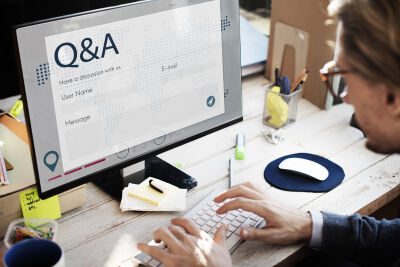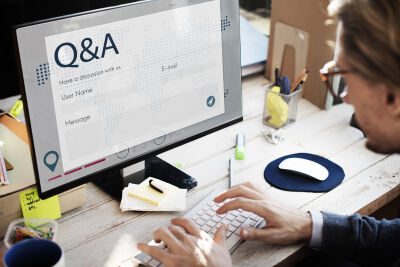Complete Guide to Integrating HubSpot with a Website
Connecting HubSpot to a website is a smart move to streamline your marketing and sales processes. HubSpot, as a leading platform for inbound marketing, provides powerful tools to generate leads, manage customer relationships, and enhance overall performance. In this article, we will discuss a step-by-step guide on how to integrate HubSpot with a website.
Step 1: Set Up HubSpot Account
Before you begin linking HubSpot to a website, you need to have a HubSpot account. Go to the official HubSpot website, sign up, and follow the instructions to set up your account. HubSpot offers various subscriptions based on your business needs.
- Visit the HubSpot website.
- Click on "Start for Free": On the HubSpot homepage, you'll likely see a button with the text "Start for Free" or a similar call to action. Click on this button to initiate the registration process.
- Create an account: Fill out the registration form with the required information. You may need to enter details such as your name, email address, password, and information about your company. Ensure you use a valid email address, as HubSpot will send a confirmation email to this address.
- Confirm your email address: After completing the registration form, you'll receive an email at the provided email address. Open the email and follow the instructions to confirm your email address. This is a crucial step to activate your HubSpot account.
- Choose a HubSpot plan: HubSpot offers various plans, ranging from free to paid subscriptions with advanced features. Select the plan that best suits your needs and budget.
- Complete the settings: Follow the on-screen instructions to finalize the settings of your HubSpot account. You may need to answer some additional questions to better tailor HubSpot to your business.
Creating a Website with HubSpot?
With our website software, you can integrate the free version of HubSpot into your website, saving you money.
Our Prices
Step 2: Link HubSpot Tracking Code to the Website
Are you connecting HubSpot to a website? The HubSpot Tracking Code is essential for tracking visitor activity on your website. Log in to your HubSpot account and navigate to "Settings," then "Tracking Code" under the "Reports" tab. Copy the generated code and add it to the header of your website. This allows HubSpot to collect data on website visits, page views, and interactions.
- Create a HubSpot Account: If you don't have a HubSpot account yet, create one on the official HubSpot website.
- Log in to your HubSpot Account: Use your login credentials to access the HubSpot dashboard.
- Navigate to "Settings" in the Main Menu: Once logged in, locate and click on the "Settings" menu in the top navigation bar of the dashboard.
- Go to "Tracking Code" under the "Reports" tab: Under the "Settings" menu, look for "Tracking Code," usually found under the "Reports" tab. Click on it.
- Copy the Generated Tracking Code: HubSpot generates a specific Tracking Code for your account. Copy this code to the clipboard.
- Add the Tracking Code to the Header of your Website: Go to the HTML code of your website and paste the copied HubSpot Tracking Code into the header section of each page of your website. This ensures the code is loaded on every page. This can also be done through Google Tag Manager.
- Save the Changes and Publish your Website: After adding the Tracking Code, save the changes and publish your website to make the code live.
- Verify the Tracking: Return to the HubSpot dashboard and navigate to "Reports" to view the tracking results. This allows you to check if the Tracking Code has been implemented correctly.
Need Help with Integrating HubSpot into your Website?
When you use our website software, we can assist you in integrating HubSpot into your website. We can also provide support with the entire HubSpot setup.
Our Prices
Step 3: Link Website Forms to HubSpot
When integrating HubSpot with a website, you want to automatically receive all leads in HubSpot. One of HubSpot's powerful features is lead generation through forms. Create appealing forms in your HubSpot dashboard and implement them in strategic locations on your website. Ensure that the forms are relevant to your target audience and easy to fill out.
- Log in to your HubSpot Account: Use your login credentials to access the HubSpot dashboard.
- Navigate to "Marketing" in the Main Menu: Locate and click on the "Marketing" menu in the top navigation bar of the dashboard.
- Go to "Lead Capture" and select "Forms": Under the "Marketing" menu, find "Lead Capture," and click on "Forms."
- Click on "Create form": Within the "Forms" dashboard, click on the "Create form" button to create a new form.
- Choose a form template or start with a blank form: HubSpot offers various templates that you can customize, or you can start with a blank form and build it from scratch.
- Add form fields: Select the desired form fields such as name, email, company name, etc., depending on the information you want to collect. Drag the fields onto the form.
- Customize the form: Adjust the layout, colors, and style of the form to align with the look and feel of your website and brand.
- Configure form options: Set options such as the thank-you page after form submission, notifications, and submission settings.
- Click "Publish" to save the form: Ensure you save and publish the form to make it available for implementation on your website.
- Implement the form on your website: Copy the generated form code and add it to the desired page(s) on your website where you want the form to appear.
- Test the form: Perform a test on your website to ensure the form works correctly, and the collected data is captured in HubSpot.
Thinking of Creating a HubSpot Website?
Why create a HubSpot website when there are better and more affordable website software options available.
Our Prices
Step 4: Connect CMS Website to HubSpot
Do you want to link an open-source CMS website to HubSpot? HubSpot offers integrations with popular Content Management Systems (CMS) such as StartPlatform, WordPress, Drupal, and more. Find the specific integration for your CMS in the HubSpot Marketplace and follow the instructions to install it. This integration makes it easy to add HubSpot functionalities to your existing website.
- Log in to your HubSpot Account: Use your login credentials to access the HubSpot dashboard.
- Navigate to "Settings" in the Main Menu: Find and click on the "Settings" menu in the top navigation bar of the dashboard.
- Select "Integrations" or a similar option: Within the "Settings" menu, look for "Integrations" or a similar option that refers to external integrations.
- Search for your CMS in the list of available integrations: HubSpot supports integrations with various CMSs such as StartPlatform, WordPress, Drupal, Joomla, etc. Select your specific CMS from the available integrations.
- Follow the specific instructions for your CMS: HubSpot will provide detailed instructions on how to connect your CMS. This may involve installing a HubSpot plugin, configuring API keys, or other steps.
- Test the integration: Once you have set up the integration, test it by editing some pages or content in your CMS and see if the changes are synchronized with HubSpot.
- Refine settings if necessary: Depending on your specific needs, adjust settings within both HubSpot and your CMS to ensure a seamless and efficient integration.
- Refer to HubSpot documentation for further optimization: Consult the official HubSpot documentation for any advanced settings or optimization specific to your CMS.
Linking Website to HubSpot
Connecting HubSpot to your website is a strategic move to enhance your marketing efforts and achieve better results. Follow these steps carefully to establish a seamless integration and leverage the powerful features of HubSpot to grow your business.